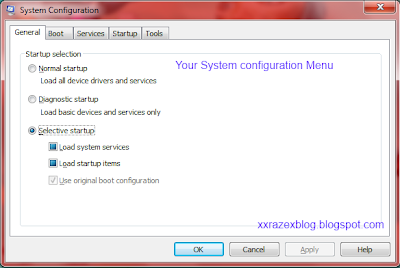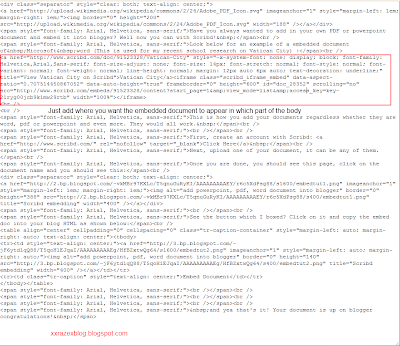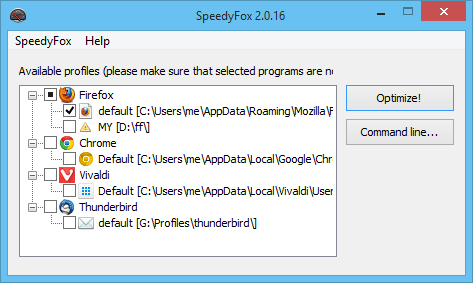Do you think that there is just too many startup programs when you turn on your computer? Wish that they won't run and make them run later when you actually NEED them? Well, wish granted, it is very easy to disable some startup programs.
1. Go to the start menu and search for "msconfig"
2. Then this window should popout
3. Now go to the startup tab and start to uncheck the boxes of programs that you don't want to startup and click apply, then ok.
4.After that it will prompt you to restart, you can choose not to restart as they are startup programs , so once you startup your computer again, these startup programs will not start until you manually start them.
Please beware that you know what you are doing when you are disabling services, some of these services are important to run a device or a program. If you disable them, you cannot start them by starting the program, you must manually re-enable the service through computer management. Won't touch on this now since it is not our main priority. Will go on to that the next time.
That's all for this post, if you have any queries please comment and I will see how I will be able to help you.
Like this post? Take a minute and share this with everyone. Subscribe to us to receive the latest updates straight to your inbox!