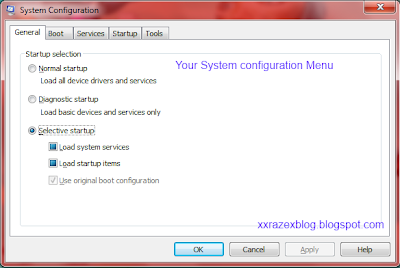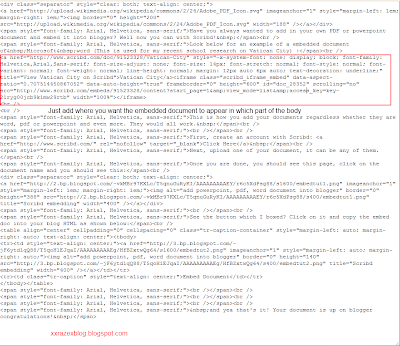Why do you want to remove a navigation bar? This is a question I want to ask you. I mean it is okay to 'remove' it. But I would like to understand why. Anyway, you can comment your reasons later. Let's see why you should or should not remove it.
Why should you remove it?
It looks more like a website than just one blog. Useful for those who has custom domains, the very reason you will want a custom domain is mainly because you are writing about your profession, or perhaps you are doing a topical blog.
How to remove it?
It is very simple to remove it. Follow this steps below:
1. Login to your blogger dashboard.
2. Click "Layout"
3. Click "Edit HTML"
Then add in this code bold below, and add it in the the portion exactly to the position where the red box is:
Once you are done with that, preview it first to see if the nav bar is gone, at the same time this is to check to ensure that you didn't accidentally mess up the HTML code.
What happens when I want to restore it?
Very simple, just remove that piece of code and the nav bar should be back. It is just that easy to remove and get it back.
Like this post? Like us on Facebook to receive the latest updates on our post or follow us on twitter. You can also subscribe to us in order to receive the latest updates of our blog. Remember to activate your subscription in order to start receiving updates!